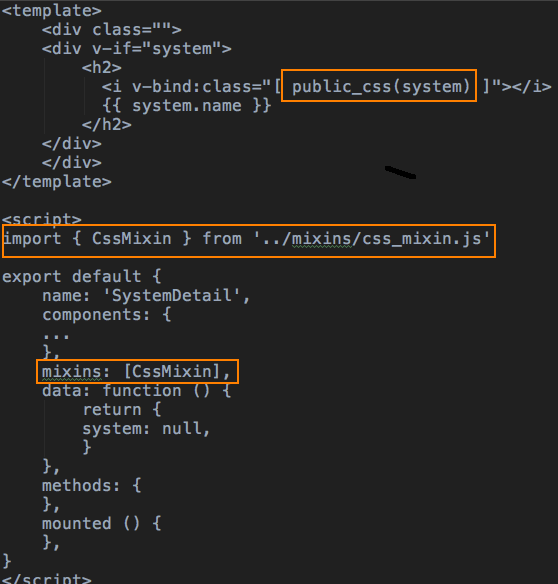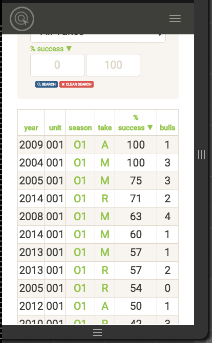I’ve been using @extend in my css to create icon classes where it’s easy to change the icon, pretty basic stuff.
.save-icon {
@extend .fas;
@extend .fa-save;
color: $danger;
&:hover {
color: lighten($danger, 30%);
}
}Then I wanted to the icon to have a label and align it with the icon, I needed a container css class wrapping the icon and label.
.icon-container {
display: inline-block;
text-align: center;
vertical-align: middle;
margin-left: 20px;
.icon {
}
.icon-label {
display: block;
}
font-size: 120%;
&.small {
font-size: 65%;
}
&.medium {
font-size: 75%;
}
}.save-label {
@extend .icon-label;
color: $danger;
}<a href....>
<div class="save-icon">
<span class="save-icon"></span>
<span class="save-label">Save</span>
</div>
</a>For every icon this requires:
- Two classes, icon and label
- Label content in the html, instead of css
- Each class specifies the colors and hover actions
- #toomuch …
For me this is too much code and maintenance. Updates touch more code and requires more testing, enter @mixins.
The @mixin below gives us the flexibility to specify the font, label content and color all while implementing features to icons that should be consistent.
@mixin icon-cont($icon_class, $icon_label, $icon-color) {
display: inline-block;
text-align: center;
vertical-align: middle;
margin-left: 20px;
font-size: 120%;
.icon, .label {
color: $icon-color;
:hover > & {
color: lighten($icon-color, 30%);
}
}
.icon {
@extend .fas;
@extend #{$icon_class};
}
.label {
display: block;
&:after {
content: $icon_label;
text-transform: uppercase;
}
}
&.small {
font-size: 65%;
}
&.medium {
font-size: 75%;
}
&.selected {
border-bottom: 3px solid $icon-color;
&:hover {
border-bottom: 3px solid lighten($icon-color, 30%);
}
}
}The two other benefits are we not need one css class for each icon/label and they are “one liners”.
.save-icon {
@include icon-cont('.fa-save', 'save', $danger);
}Oh yeh the html is simpler.
<a href....>
<div class="save-icon">
<span class="icon"></span>
<span class="label">Save</span>
</div>
</a>Not only is this less code overall it’s easy to add new functionality. Notice, the @mixin has &.selected, this is to emphasis what was selected.
&.selected {
border-bottom: 3px solid $icon-color;
}Below we are looking at the request statuses and it’s current state, accepted. Furthermore we could easily add a background color to indicate an icon was selected or disabled.